Pantum M6700 series fix firmware, M6700D, M6700DW, M6702DW Firmware for using the printer without a chip
Pantum M6700 series fix firmware, M6700D, M6700DW, M6702DW Firmware for using the printer without a chip
- Connect your Pantum printer to your computer using a USB cable.
- Download Pantuminfo.exe
- Run the Pantuminfo.exe program.

- Click on the [Get Data] button and wait for the information to be retrieved. In the lower part of the window, you will see unique printer information that is required to order chipless firmware. You need to copy it and send it to the email address orhancelik055@gmail.com.
- When your printer is eligible for this process, you will receive a payment link.
- Once you have completed the payment, you will receive a download link for the correction firmware that you need to install on your printer.
Fix firmware instructions
- Download the hotfix firmware as archive from the download link.

- Extract the archive to the folder.
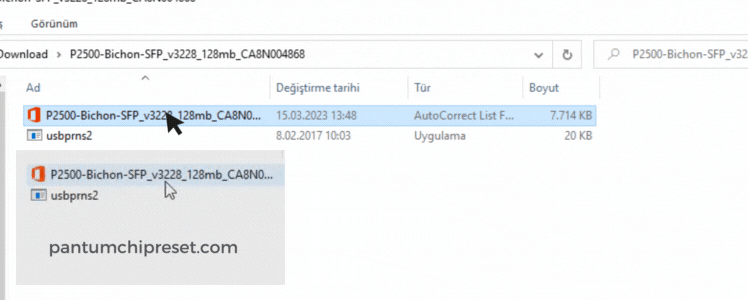
- I drag and drop the chipless firmware file onto usbprns2.exe.
- Then a MS-Dos window opens and the dots move forward.
- The firmware update has started. This process takes 4-6 minutes, do not turn off the printer! Just wait.
- The printer will reboot automatically. 100% on screen looks ready.
- Once done, tape off both chips. The toner level in the report will show 100% for the toner cartridge and 100% for the drum cartridge.



 Chipless operation software for
Chipless operation software for 